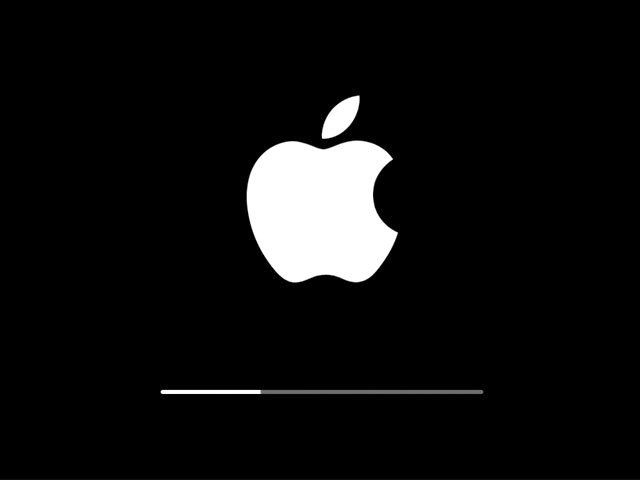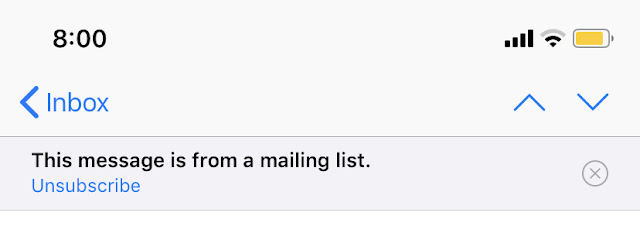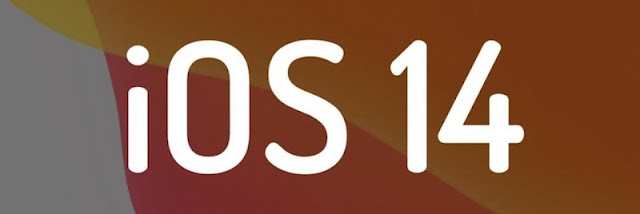
On which iPhone models will be available split screen mode is not reported. It is expected that only iPhones with large displays will get this opportunity. In particular, the option will appear on the new 6.7-inch iPhone 12 Pro Max.

As it became known earlier, Apple moved some of the new features to iOS 15. Apple is taking a whole new approach to software development in the Wake of the failed launch of iOS 13 firmware. The new way of development is already used by the company in the creation of the operating system iOS 14.
Previously, Apple developers added innovations to the daily internal builds of iOS before they were fully tested. This led to the fact that the use of test devices on preliminary versions of firmware became a nightmare.
During the development of iOS 14, everything changed. All unfinished and untested features are disabled in internal builds by default. Apple engineers will be able to enable them using a special service menu.
This will allow Apple management to monitor the progress of new versions of the operating system and make the software more flexible. Features that are not ready for release can be easily and simply removed from the released build for users.