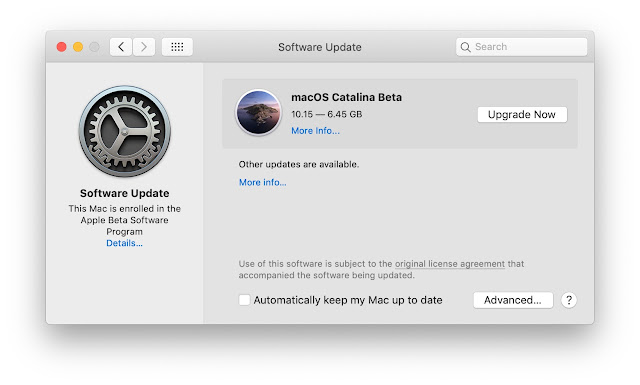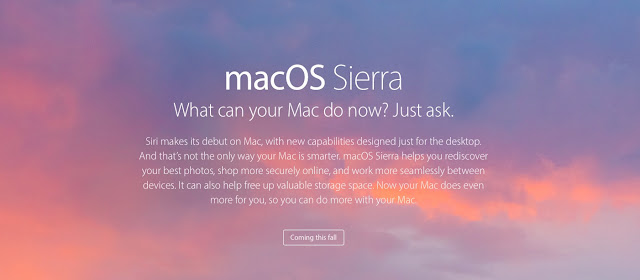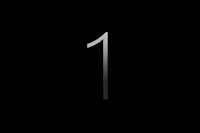
Apple also released a beta of the eighth and ninth tvOS 13 beta 6 watchOS. Interestingly, the Apple has now moved to testing iOS 13.1 beta, without releasing a iOS 13 final public version of the previous one.
Apple has added several new features and bug fixes. In addition, some new features from iOS 13 have been ported to iOS 13.1. Below we look at all the new features of iOS 13.1 and iPadOS 13.1:
What's new in Apple iOS 13.1:
iOS 13.1 new dynamic Wallpaper: Apple has made some changes to the dynamic Wallpaper. The colors and overall design of some Wallpapers have changed. In addition, starting with iOS 13.1, dynamic Wallpapers will be available on older devices.
iOS 13.1 command automation: automation is a feature that allows the system to perform some actions automatically. You can bind to commands conditions on which they will be activated automatically. This feature was removed from the latest beta versions of iOS 13 and finally returned to iOS 13.1.
iOS 13.1 accessory icon on the volume indicator: Previously only the charging level of connected accessories was displayed. Now the airpods icon is also displayed on the volume indicator.
iOS 13 .1 share coordinates in Maps: iOS 13 has removed the ability to share your current coordinates in Maps from the latest beta versions. Fortunately, in iOS 13.1 the function has returned. Now you can also share your estimated time of arrival at your destination.
iOS 13.1 display your current playlist: it's easy to see which playlist you're currently playing in Apple Music. In addition, you can go directly to the playlist itself.
iOS 13.1 Personal Hotspot is called differently: Personal Hotspot in Settings is now called differently. Now the option is called "Allow Others to Join".