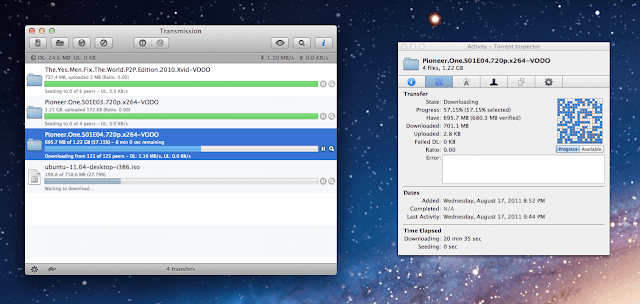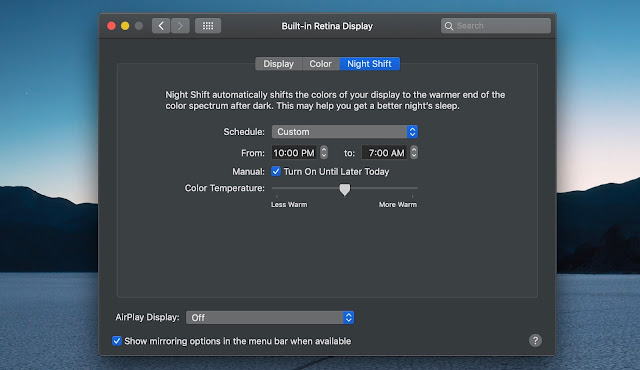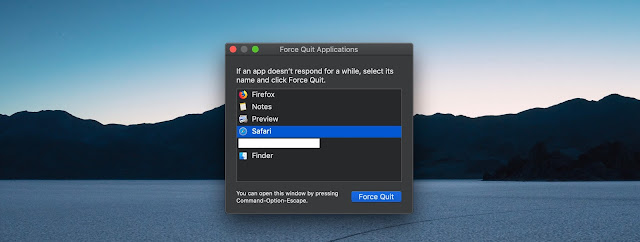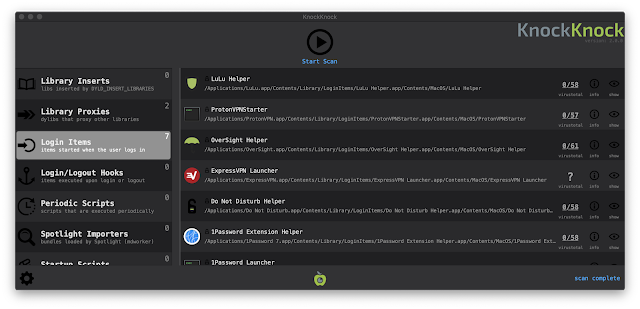iCloud storage has become an integral part of our lives. In the iCloud we keep our memories. In the iCloud we have stored thousands of photos and videos. Through the iCloud we get the documents. Our personal data, contacts and all our correspondence are stored there. All this makes us dependent on the iCloud including on iOS 13 iCloud Service.
At the beginning of June we will be able to download and install a new iOS 13. Before we can do this, we need to upload our data to the iCloud service. It is important to remember that the new iOS 13 iCloud Service will have additional protection, but for this to work, we need to know this.
Thousands of intruders are looking for different ways to access our personal information. Unfortunately, we can give them access themselves. All this can happen because of our negligence.
I constantly receive such emails that tell me that my iCloud has been hacked and I need to change my password and get access to it again.

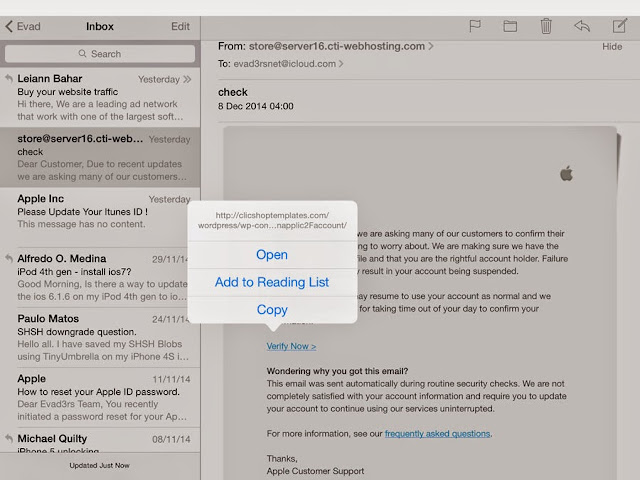
To do this, they offer me to click on a button or an inscription that will direct me to the access recovery page. It remains only to enter the old password, and then a new one.
Unfortunately, this old, but working scheme, as in reality, we are directed not to the official Apple page, but to the fake one. There, we inadvertently enter the working password. We assume that we have replaced the new password with the old one, but no. We just entered our password on such a fake page. Just like that, they get our password and then either delete our information or give others access to it.
I strongly recommend that, before entering your personal data, always make sure which site you are on. If you notice that this is a very similar site, but does not have such a domain name, ignore it and do not enter any personal data there
By the way, this is how Hollywood Celebrities lose their private photos. They just by negligence fall for this trick. Take care of yourself and do not enter any personal data on third-party sites.